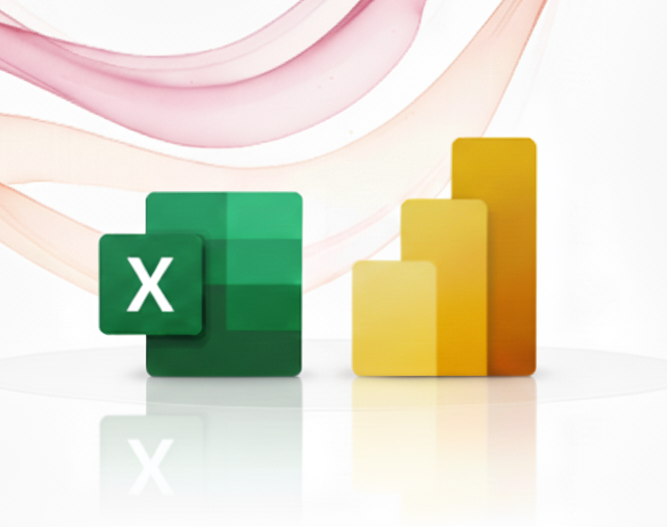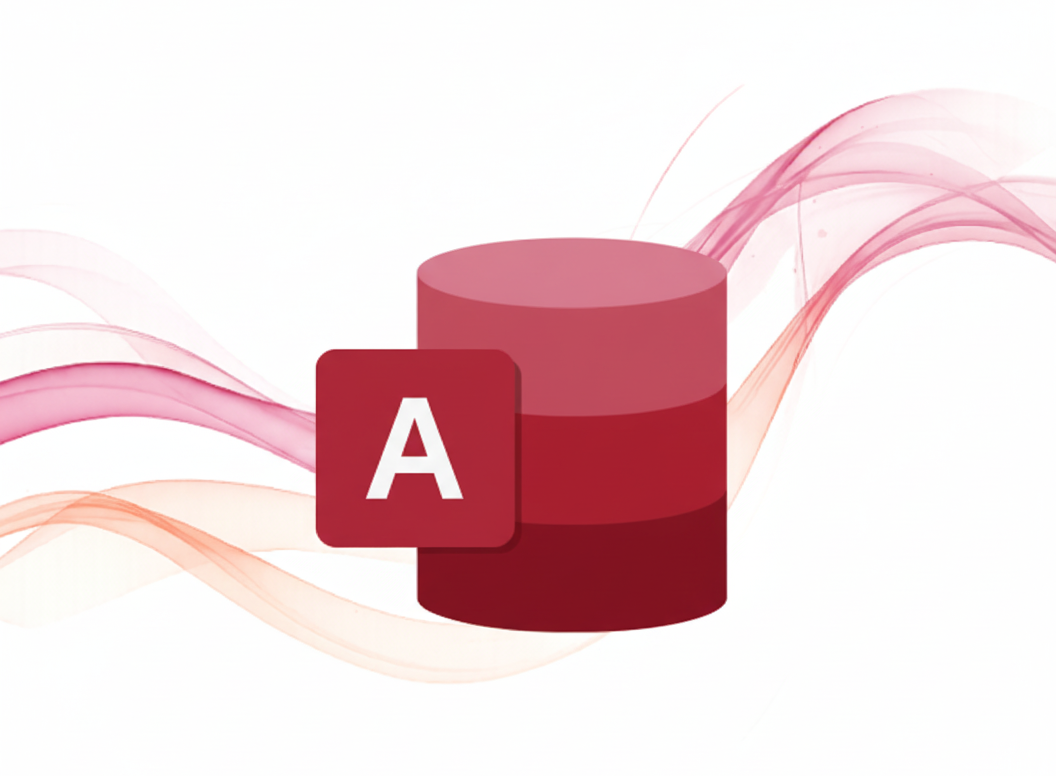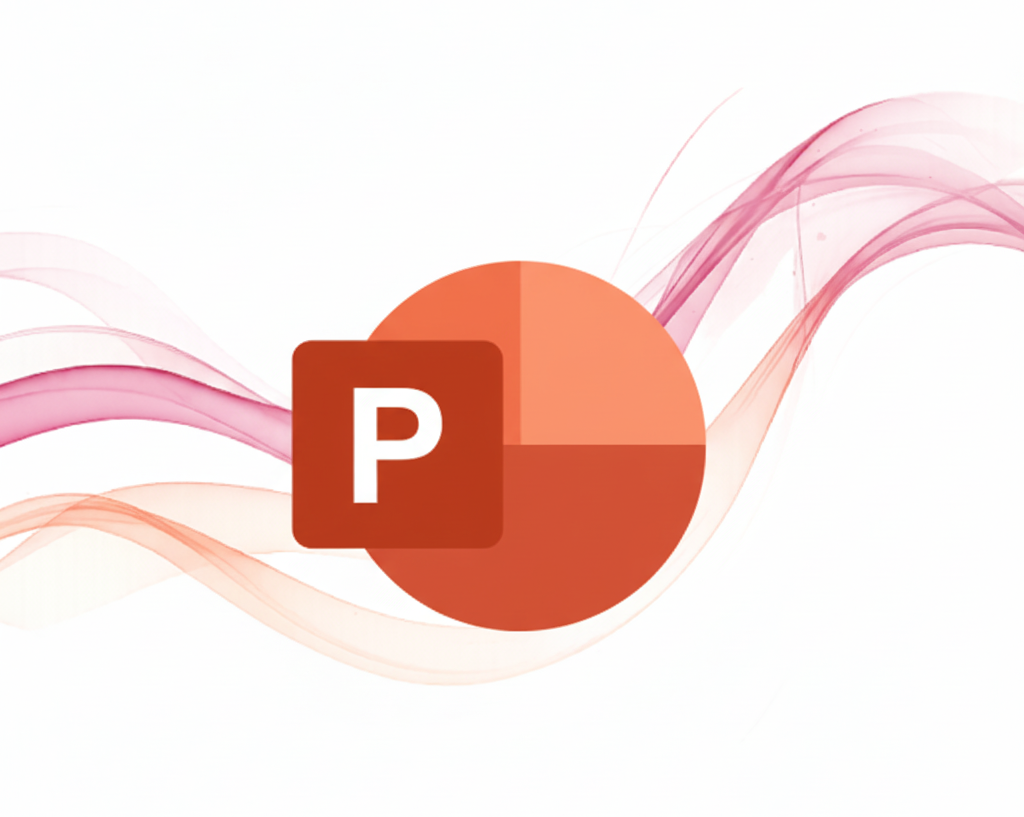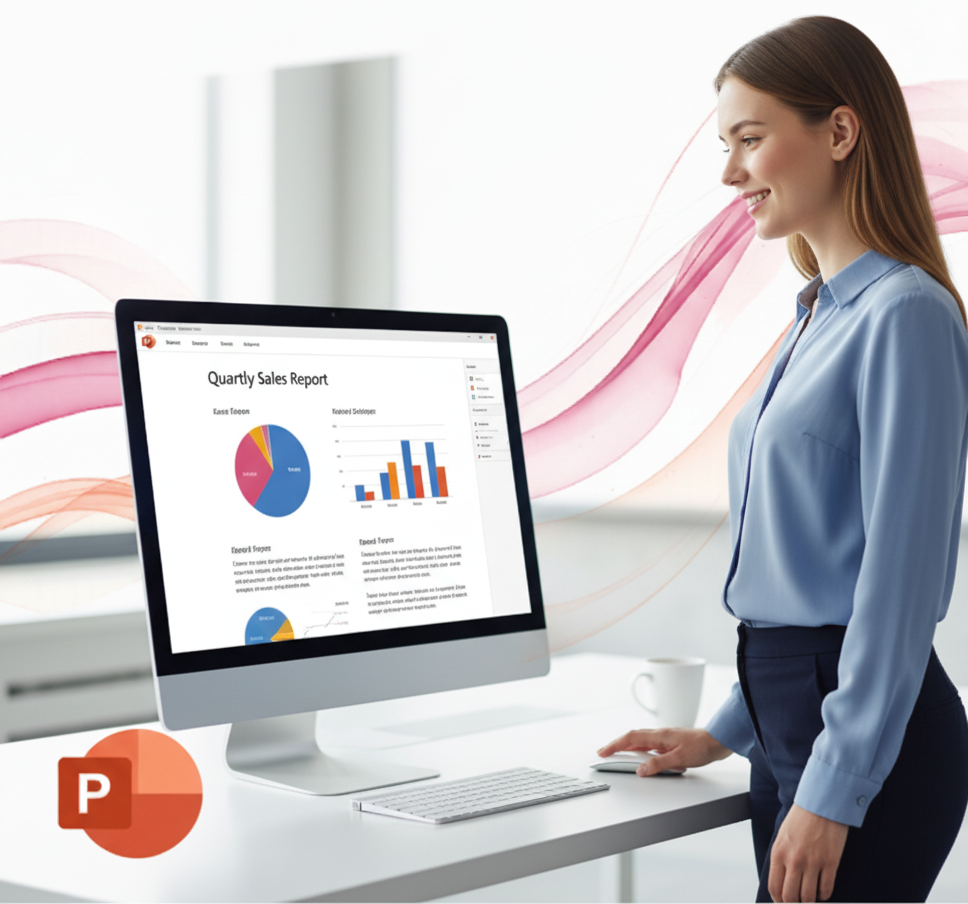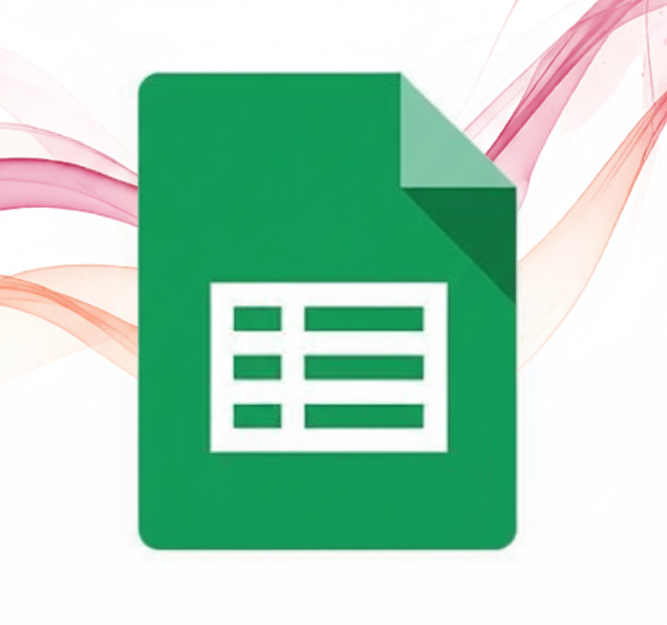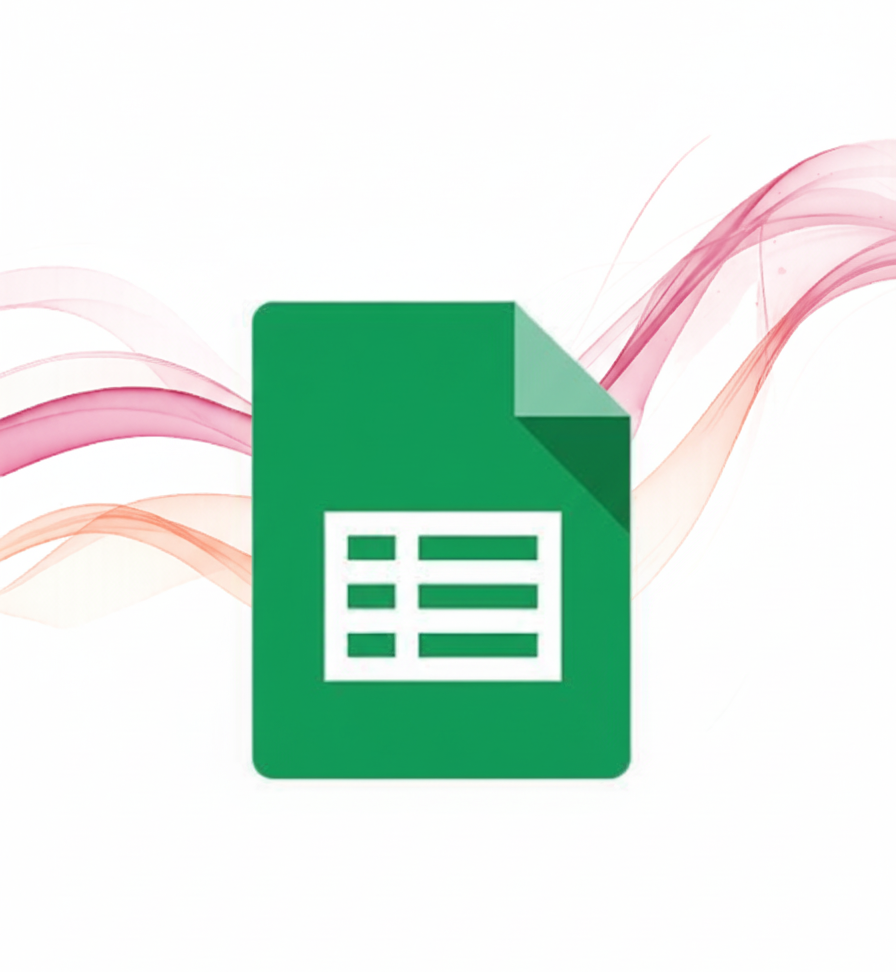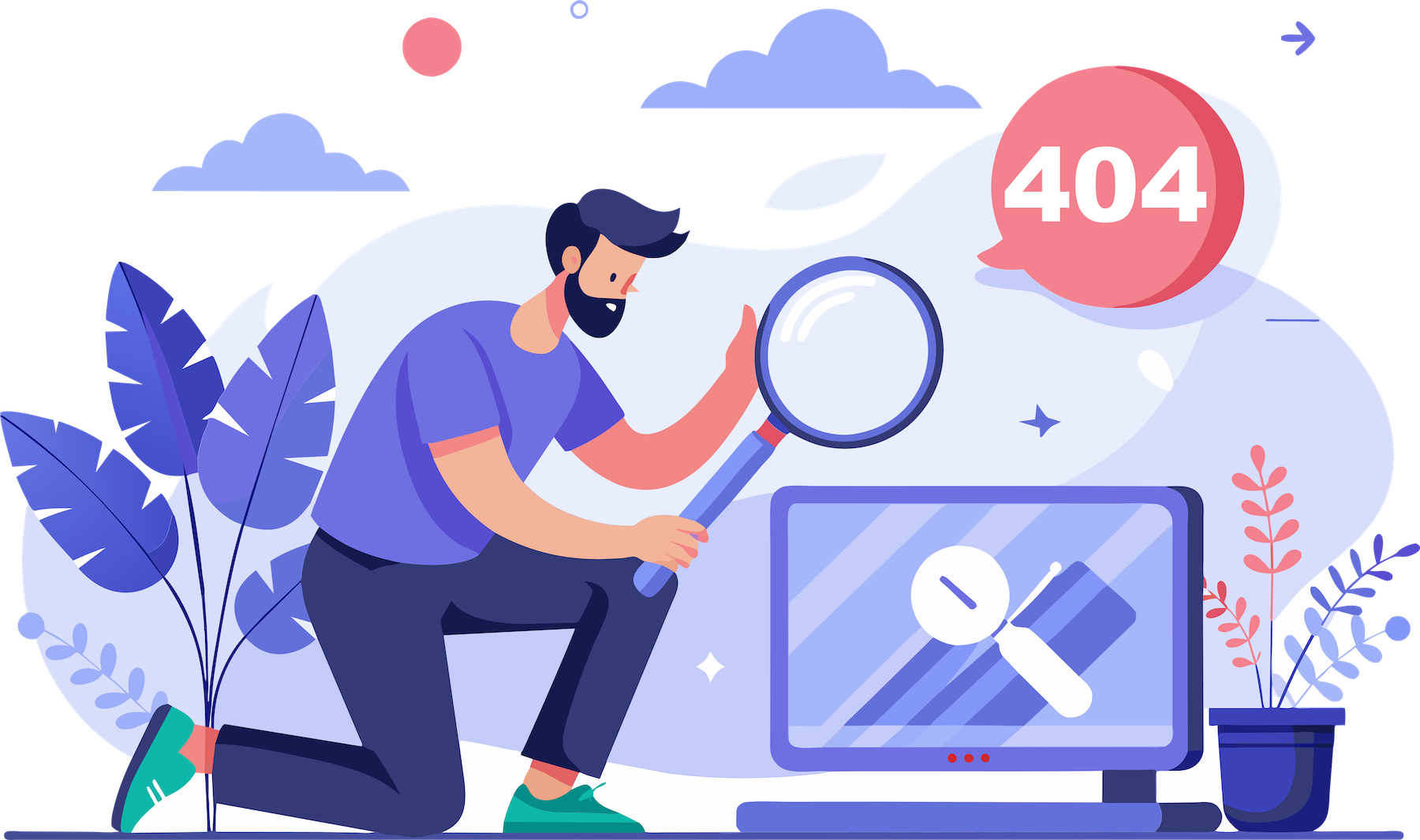-
Kalendarz
-
Szkolenia
-
Szkolenia Power Query w Excelu

-
 Wprowadzenie do Power Query w Excelu - Transformacja i Pobieranie DanychNajbliższy termin: 05–06.02.2026
Wprowadzenie do Power Query w Excelu - Transformacja i Pobieranie DanychNajbliższy termin: 05–06.02.2026 -
 Średniozaawansowany Power Query w Excelu - Analiza i przekształcanie danychNajbliższy termin: 19–20.02.2026
Średniozaawansowany Power Query w Excelu - Analiza i przekształcanie danychNajbliższy termin: 19–20.02.2026 -
 Power Query w Excelu – zaawansowane metody analizy danych z wykorzystaniem funkcji języka MNajbliższy termin: 26–27.02.2026
Power Query w Excelu – zaawansowane metody analizy danych z wykorzystaniem funkcji języka MNajbliższy termin: 26–27.02.2026
-
-
Power Bi w Excelu

-
Szkolenia Excel
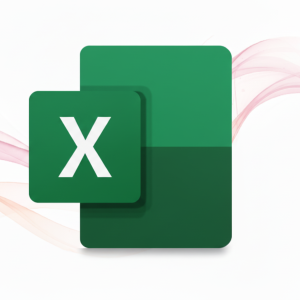
-
 Excel dla zaawansowanych z AINajbliższy termin: 12–13.01.2026
Excel dla zaawansowanych z AINajbliższy termin: 12–13.01.2026 -
 Excel średniozaawansowany – z wykorzystaniem AINajbliższy termin: 15–16.01.2026
Excel średniozaawansowany – z wykorzystaniem AINajbliższy termin: 15–16.01.2026 -
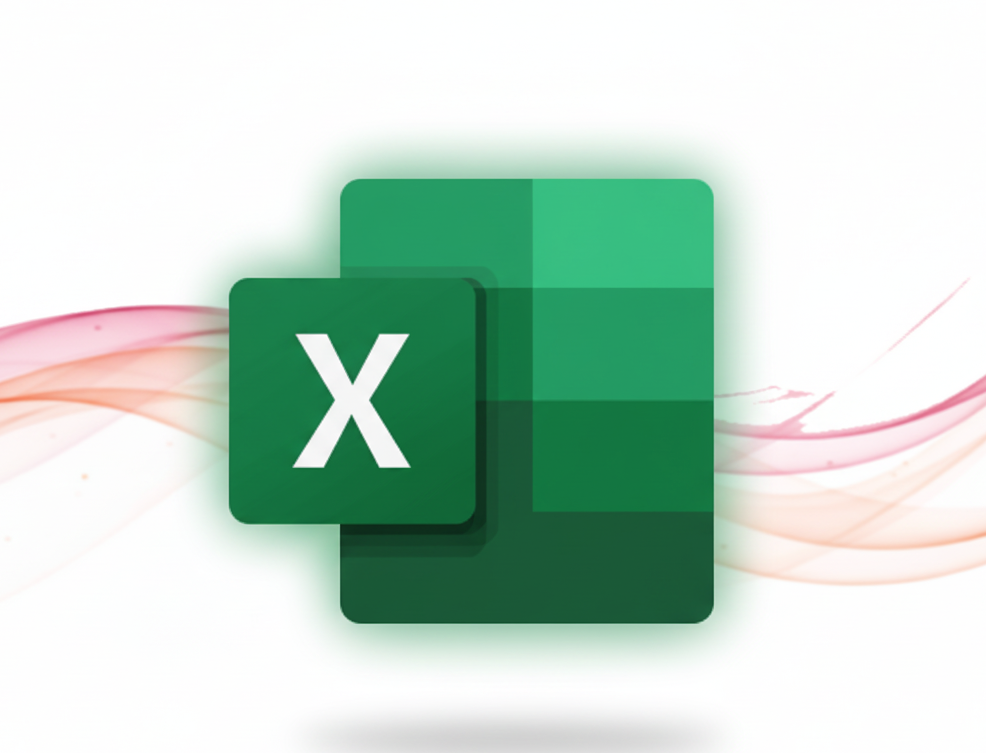 Obsługa arkusza kalkulacyjnego Excel-podstawyNajbliższy termin: 12–13.01.2026
Obsługa arkusza kalkulacyjnego Excel-podstawyNajbliższy termin: 12–13.01.2026 -
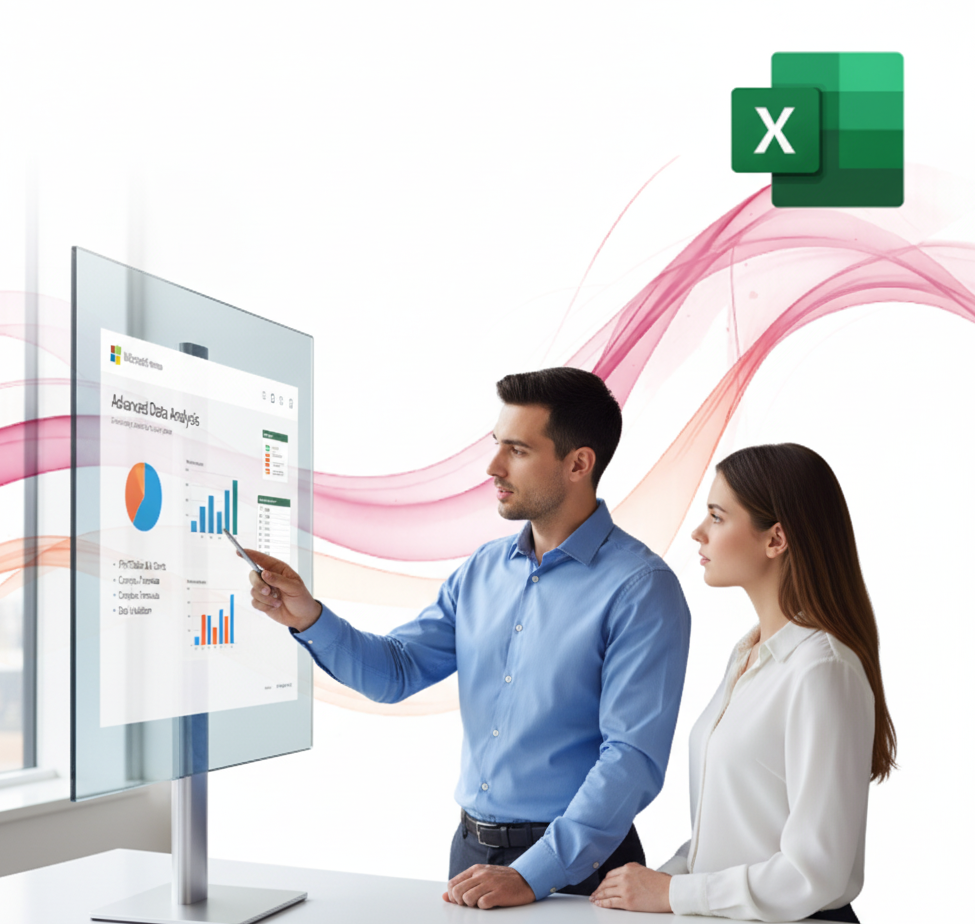 Excel w biznesie i finansachNajbliższy termin: 09–10.03.2026
Excel w biznesie i finansachNajbliższy termin: 09–10.03.2026 -
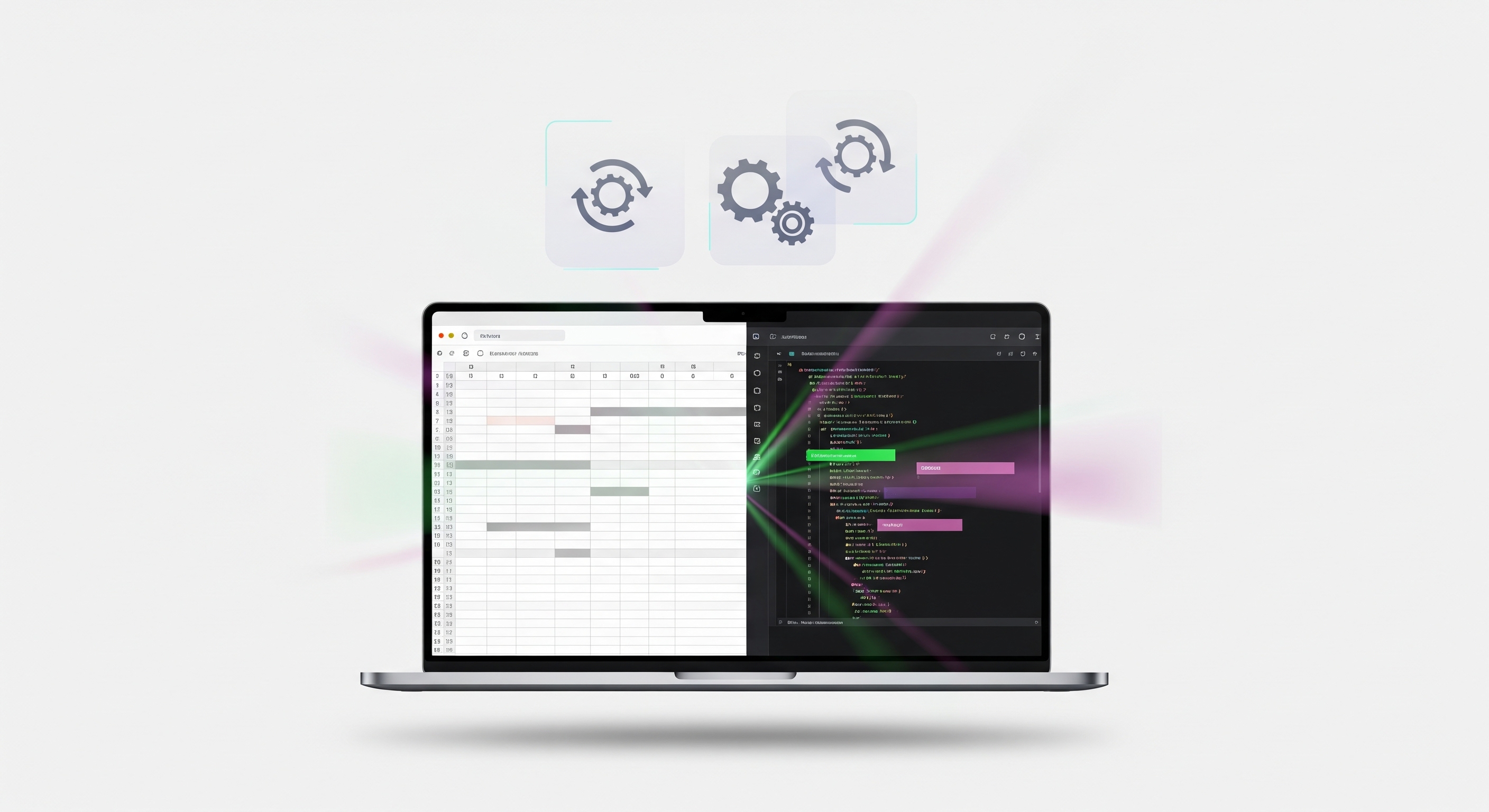 Makra - Vba w excelu dla początkujących
Makra - Vba w excelu dla początkujących
-
-
Szkolenia Power BI

-
 Zaawansowane techniki analizy danych w Power BI DesktopNajbliższy termin: 29–30.04.2026
Zaawansowane techniki analizy danych w Power BI DesktopNajbliższy termin: 29–30.04.2026 -
 Wprowadzenie do Power BI Desktop - analiza i raportowanie DanychNajbliższy termin: 22–23.01.2026
Wprowadzenie do Power BI Desktop - analiza i raportowanie DanychNajbliższy termin: 22–23.01.2026 -
 Power BI Desktop – raportowanie i wizualizacja danych (poziom średniozaawansowany)Najbliższy termin: 15–16.01.2026
Power BI Desktop – raportowanie i wizualizacja danych (poziom średniozaawansowany)Najbliższy termin: 15–16.01.2026 -
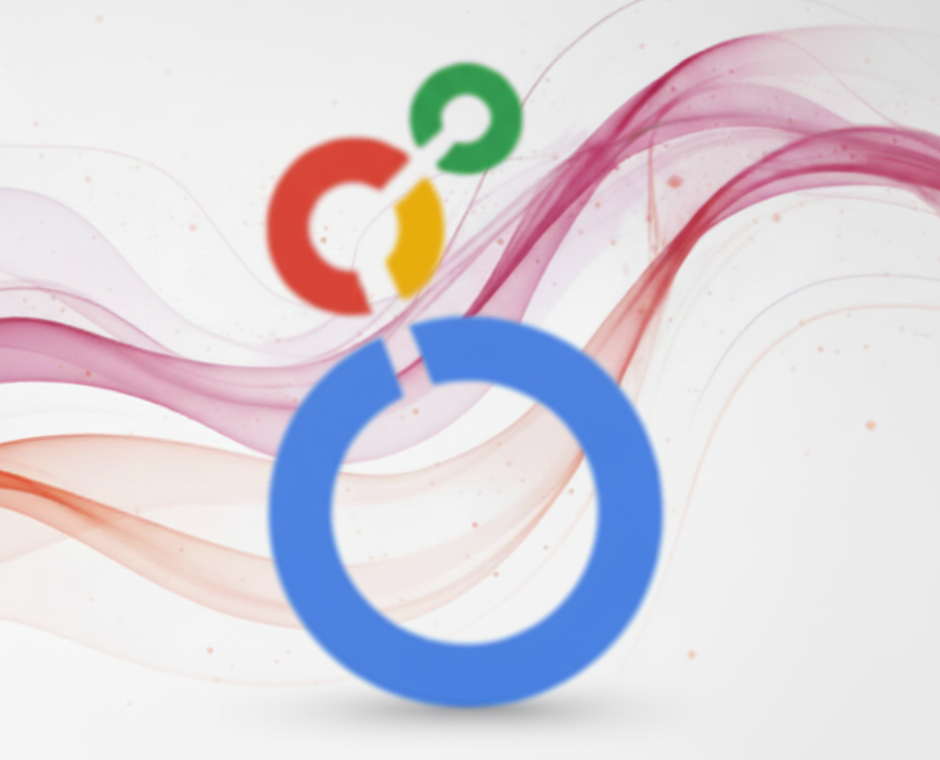 Looker Studio: analiza i wizualizacja danych w chmurze GoogleNajbliższy termin: 05–06.02.2026
Looker Studio: analiza i wizualizacja danych w chmurze GoogleNajbliższy termin: 05–06.02.2026
-
-
Zarządzanie projektami Ms Project
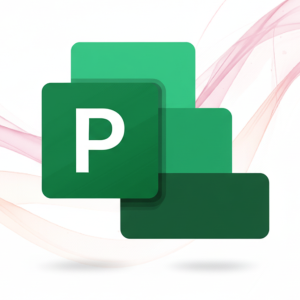
-
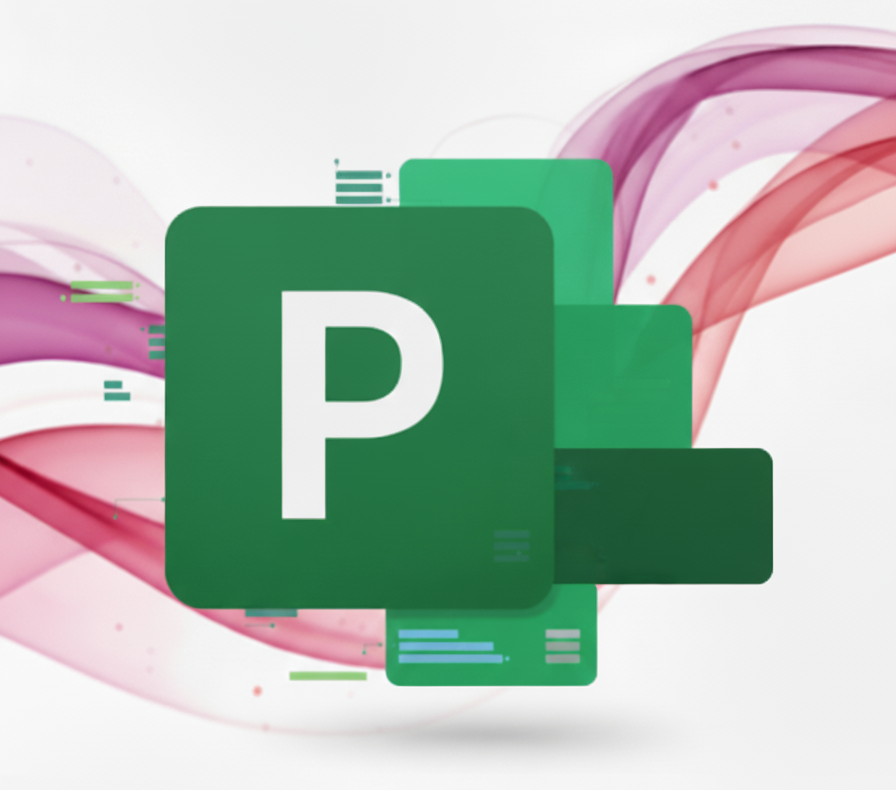 Ms Project: Planowanie i zarządzanie projektami z programem MS ProjectNajbliższy termin: 12–13.01.2026
Ms Project: Planowanie i zarządzanie projektami z programem MS ProjectNajbliższy termin: 12–13.01.2026 -
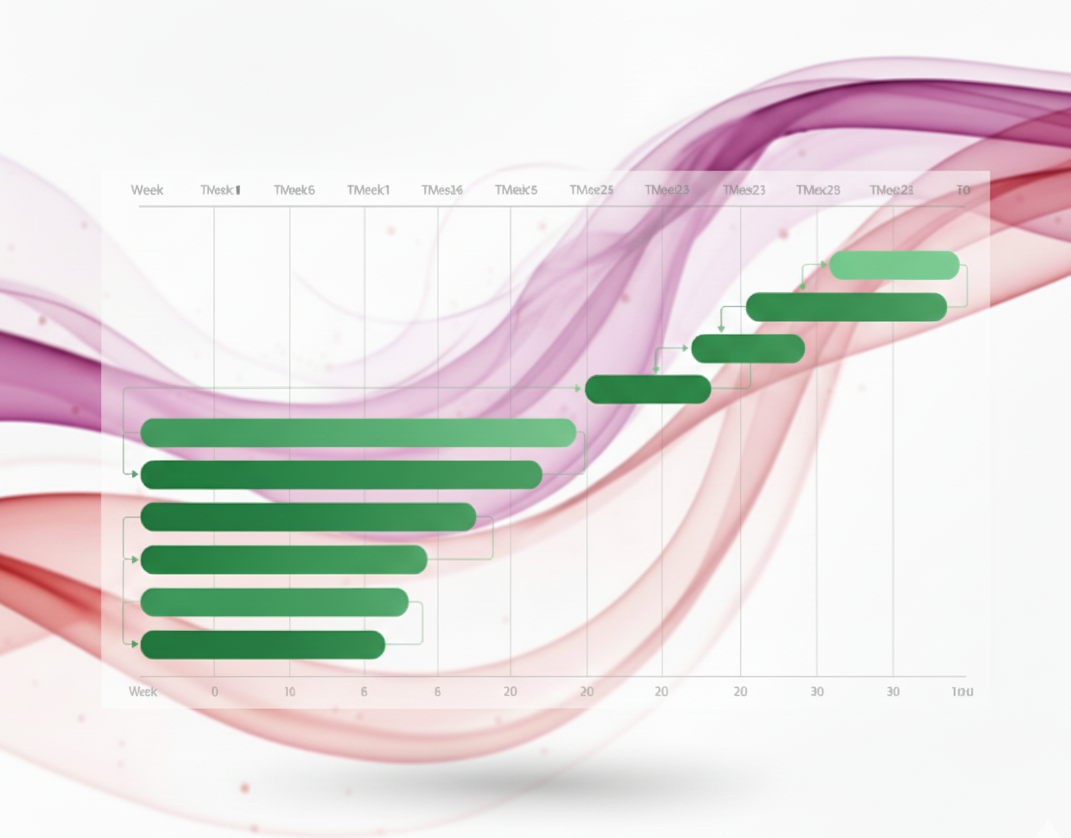 Ms Project: Planowanie projektów, tworzenie harmonogramówNajbliższy termin: 03.06.2026
Ms Project: Planowanie projektów, tworzenie harmonogramówNajbliższy termin: 03.06.2026 -
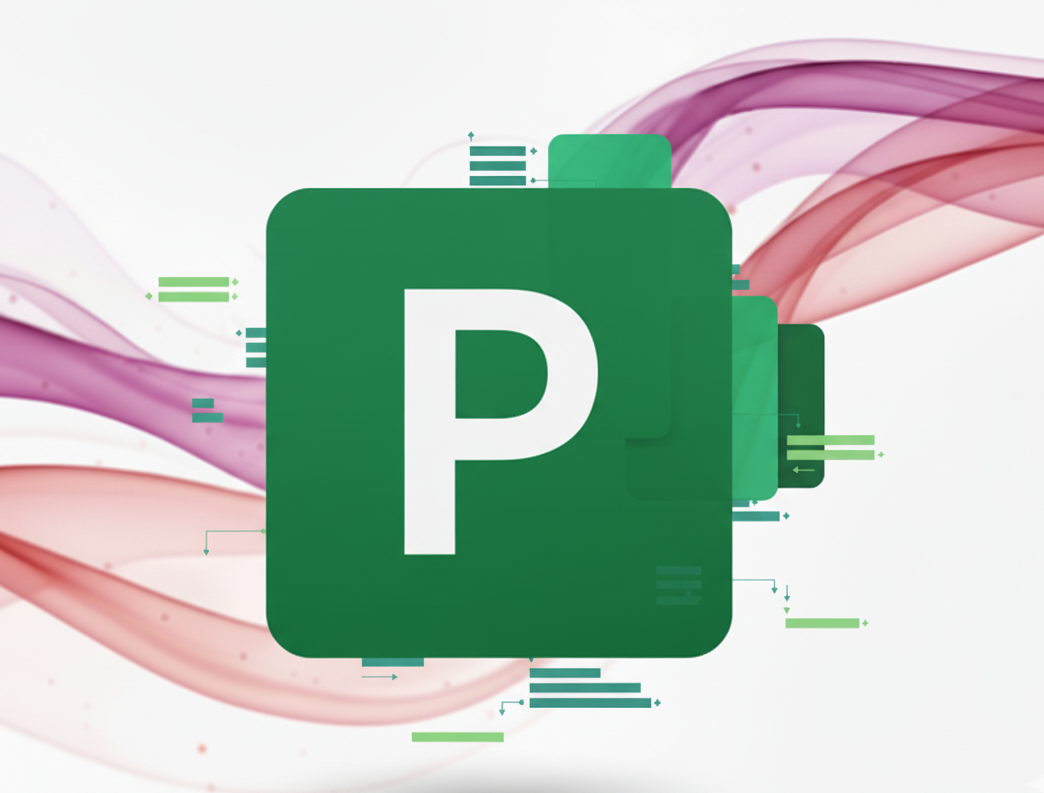 MS Project - Harmonogramowanie i realizacja projektuNajbliższy termin: 06.05.2026
MS Project - Harmonogramowanie i realizacja projektuNajbliższy termin: 06.05.2026 -
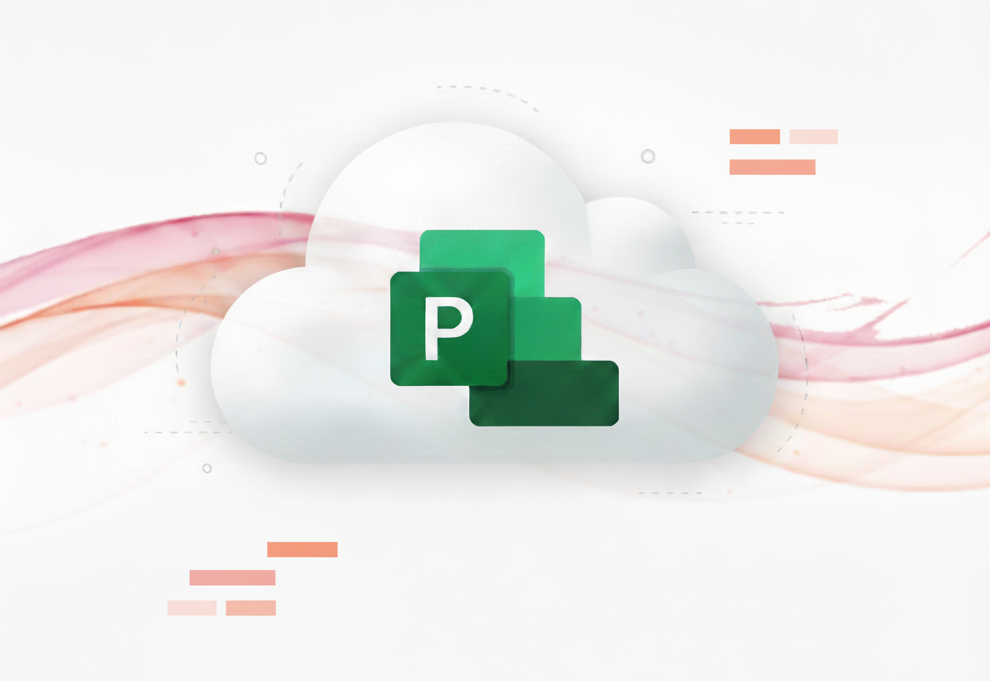 Microsoft Project Online – Zarządzanie projektami w chmurzeNajbliższy termin: 09.02.2026
Microsoft Project Online – Zarządzanie projektami w chmurzeNajbliższy termin: 09.02.2026
-
-
Google Workspace in Organisation
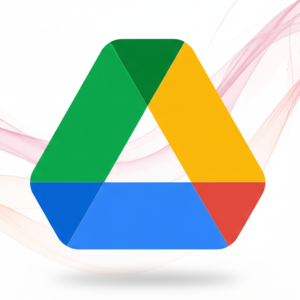
-
Sztuczna inteligencja
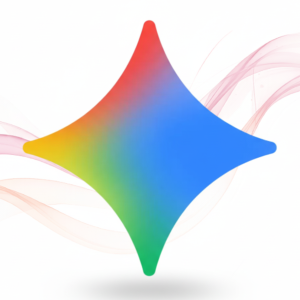
-
 Szkolenie: Microsoft Copilot 365: Asystent AINajbliższy termin: 21.01.2026
Szkolenie: Microsoft Copilot 365: Asystent AINajbliższy termin: 21.01.2026 -
 AI w Biznesie - Praktyczne Zastosowania dla FirmNajbliższy termin: 21.01.2026
AI w Biznesie - Praktyczne Zastosowania dla FirmNajbliższy termin: 21.01.2026 -
 Gemini AI w Google WorkspaceNajbliższy termin: 21.01.2026
Gemini AI w Google WorkspaceNajbliższy termin: 21.01.2026 -
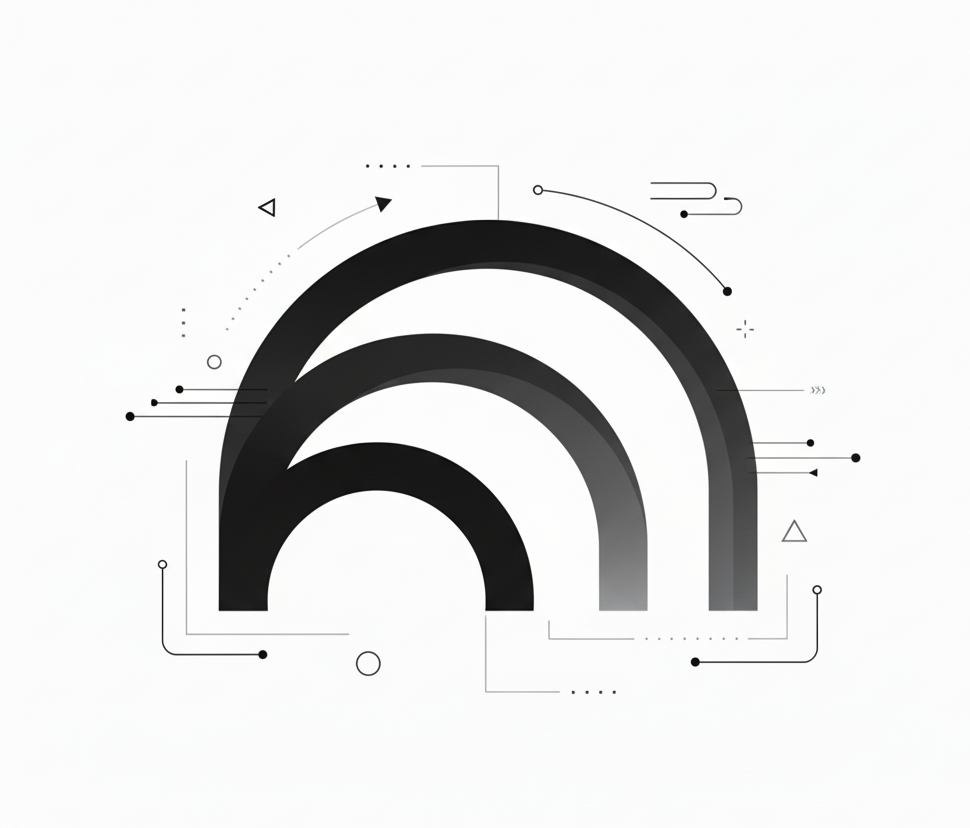 NotebookLM: Inteligentne Notatki i Analizy w Google WorkspaceNajbliższy termin: 20.01.2026
NotebookLM: Inteligentne Notatki i Analizy w Google WorkspaceNajbliższy termin: 20.01.2026
-
-
Szkolenia Access

-
Prezentacje
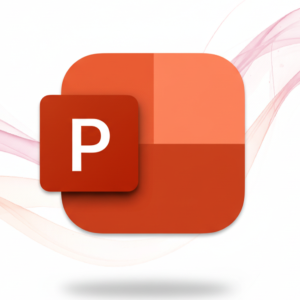
-
Edytor tekstu

-
Arkusze Google
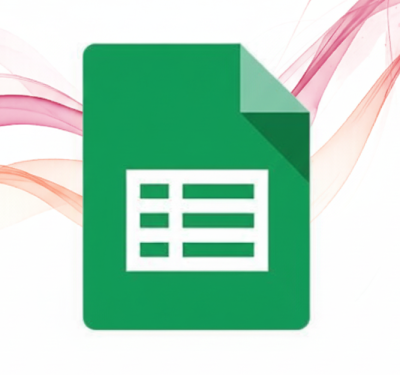
-
-
Kontakt